Wasabi Backup with Arq
Wasabi is enterprise class, tier-free, instantly available and allows you to store an infinite amount of data affordably.
Arq can back up your files automatically to your Wasabi cloud storage account, with client-side encryption to protect your digital privacy.
Here's how to set it up:
Install Arq
- Download the Arq installer for your platform from the download page.
- Run the installer to install Arq on your system.
- Enter your email address to start a trial, or purchase a license and enter the license code.
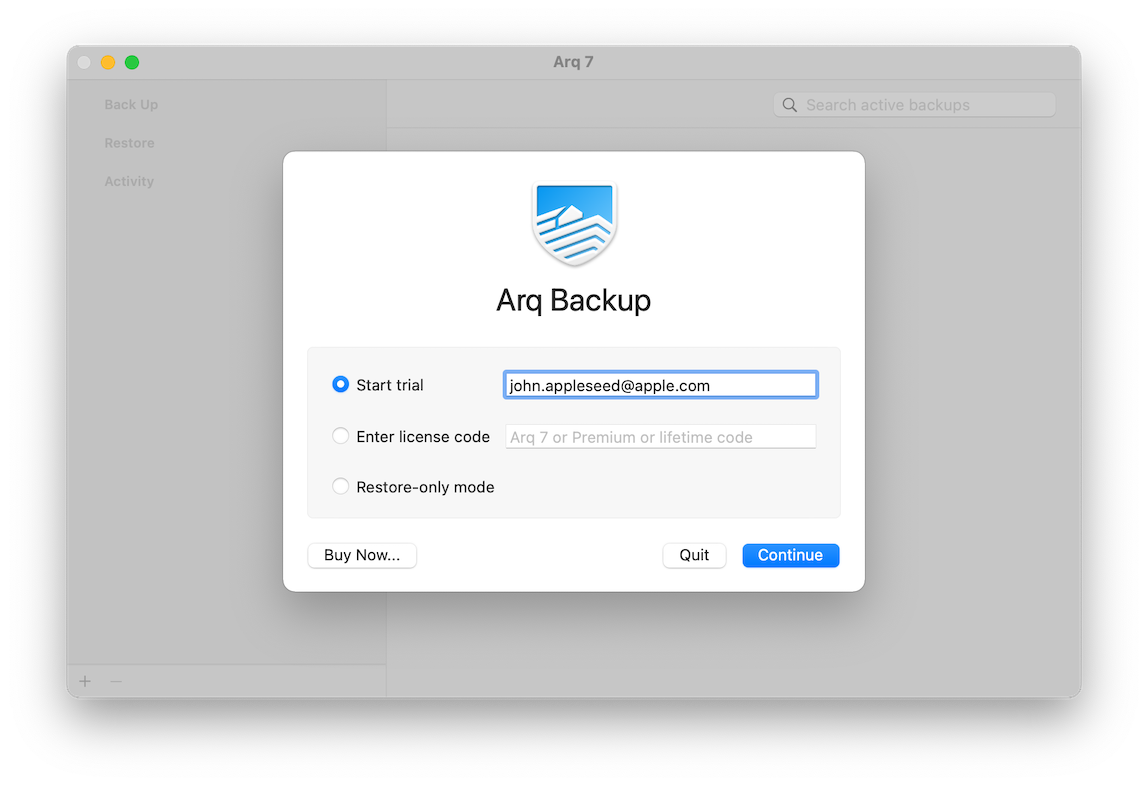
Create a Backup Plan to Wasabi
- Click "Create a backup plan". Then click "Add Storage Location".
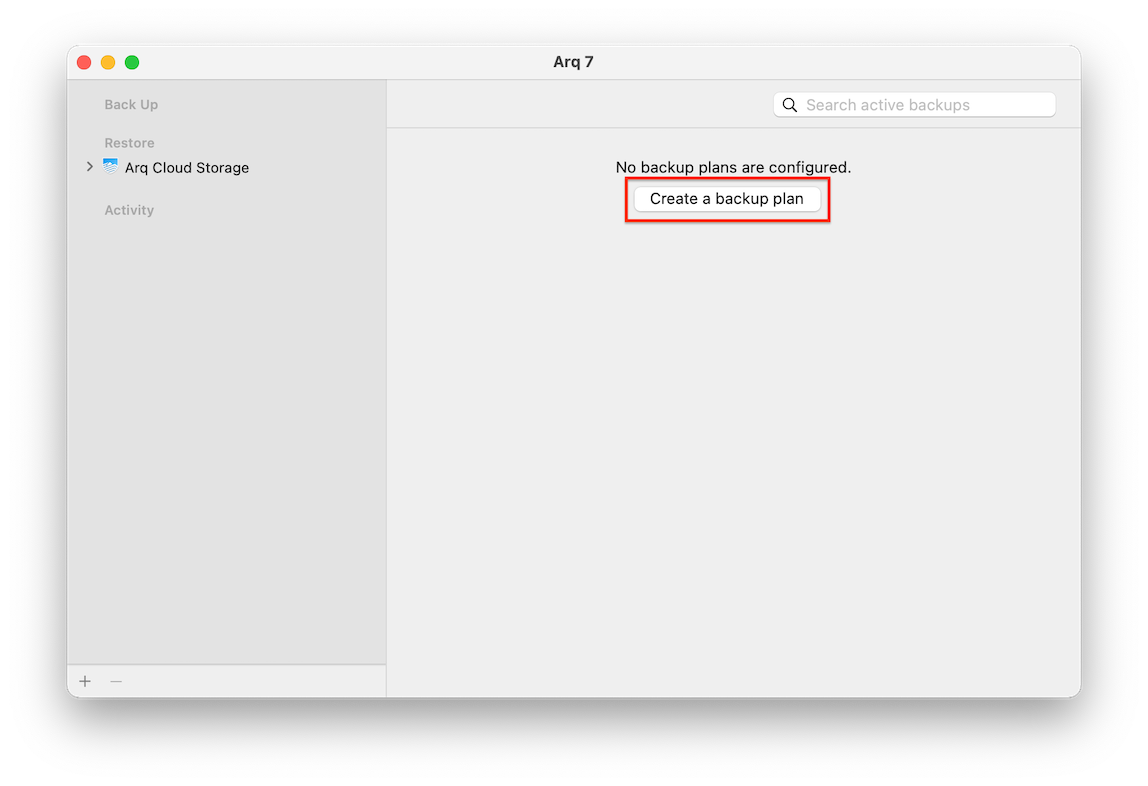
- Select Wasabi.
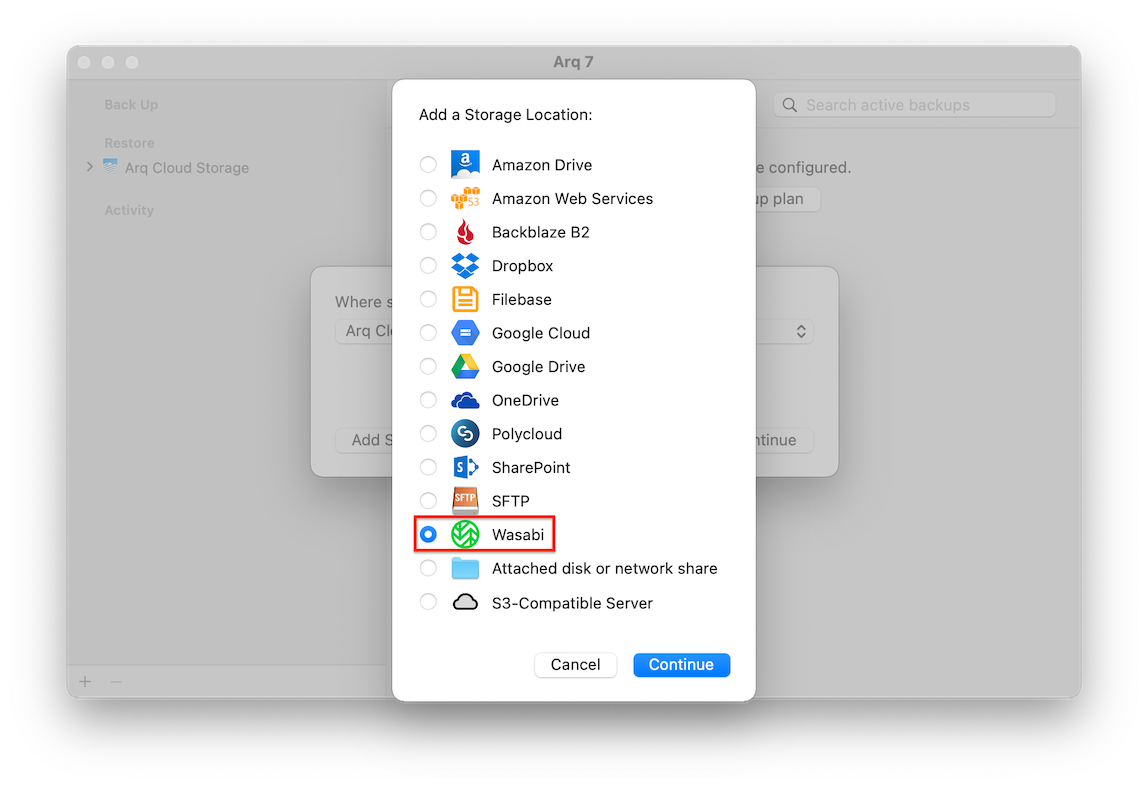
- Enter your Wasabi key pair and click "Continue".
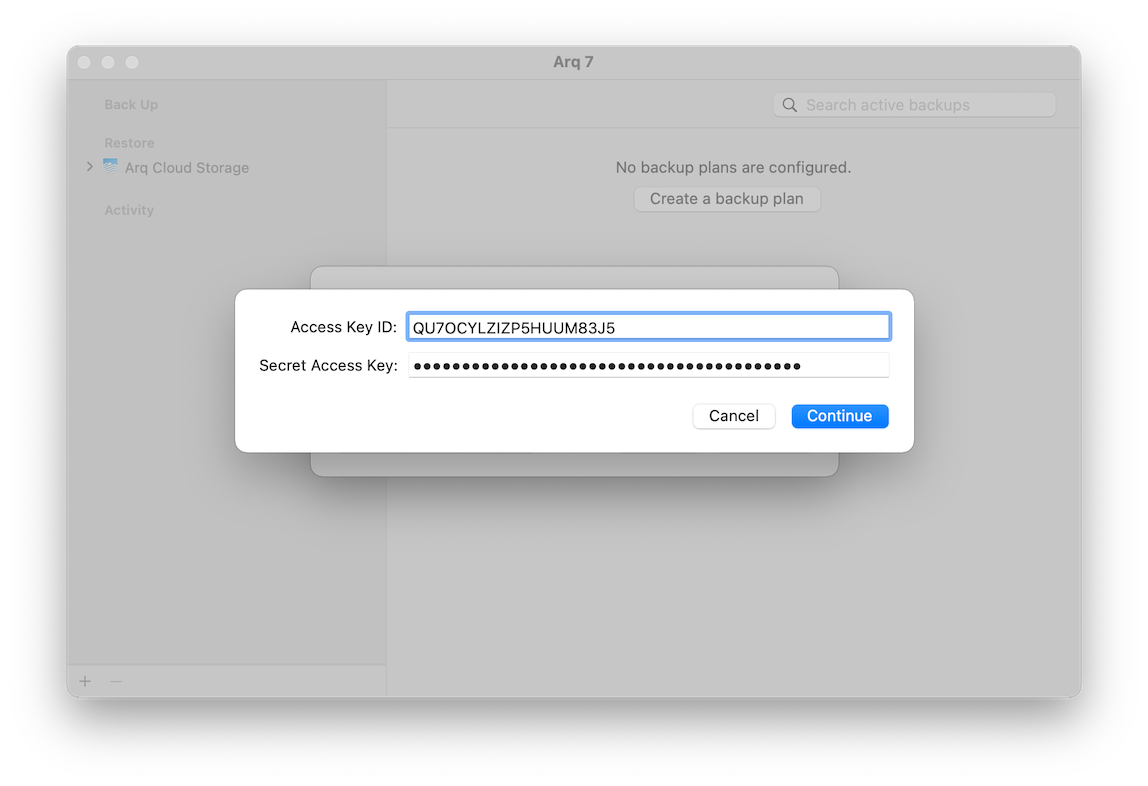
- Choose to create a bucket or use an existing bucket. Then click "Continue".
Note: If you intend to use "object lock" for immutable backups, be sure to choose a bucket which has object lock enabled.
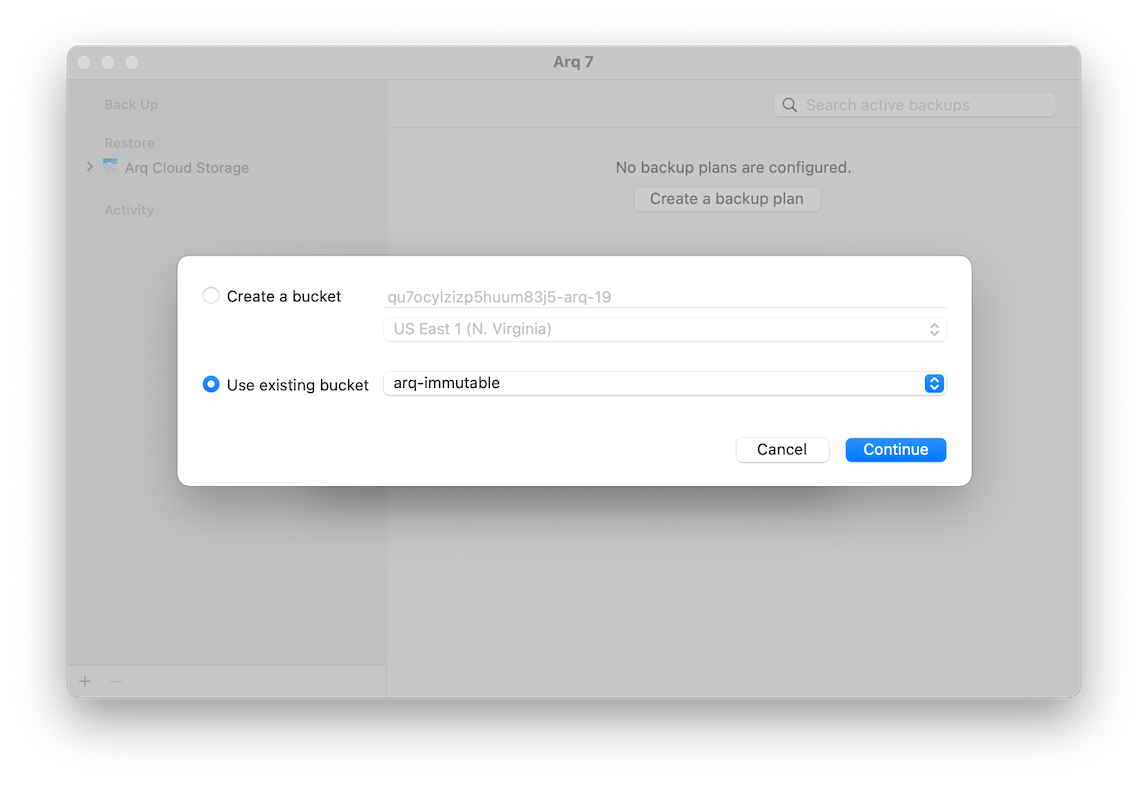
- Now that you've added Wasabi as a storage location, click "Continue".
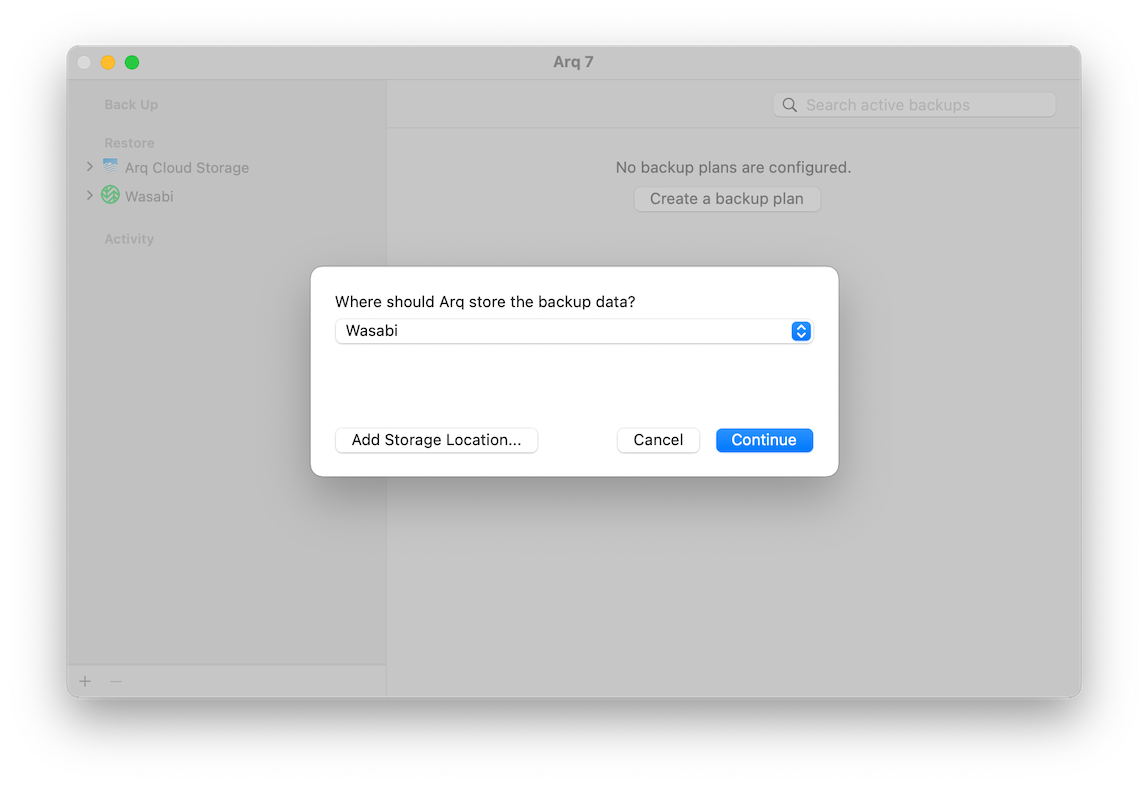
- Choose an encryption password for Arq to use to encrypt backup data before uploading it to Wasabi. Then click "Continue".
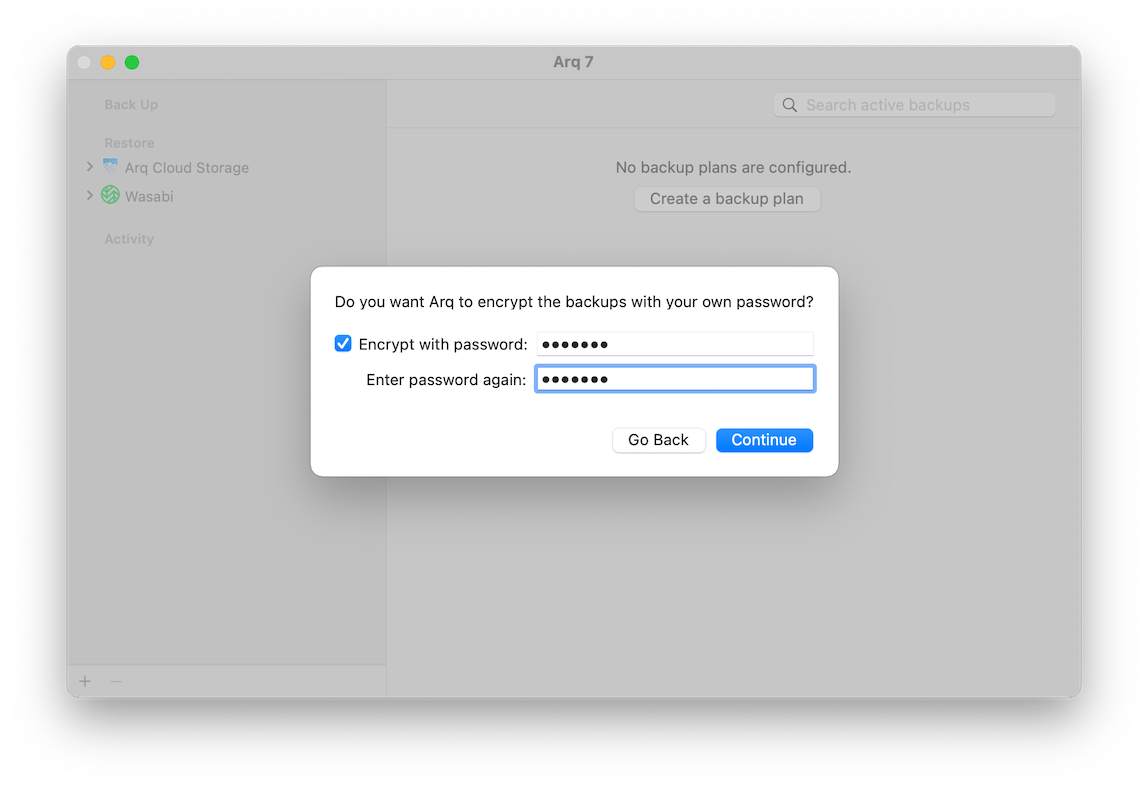
- Choose which files to back up: all connected drives, only the Users folder, or select individual folders. Then click "Create Backup Plan".
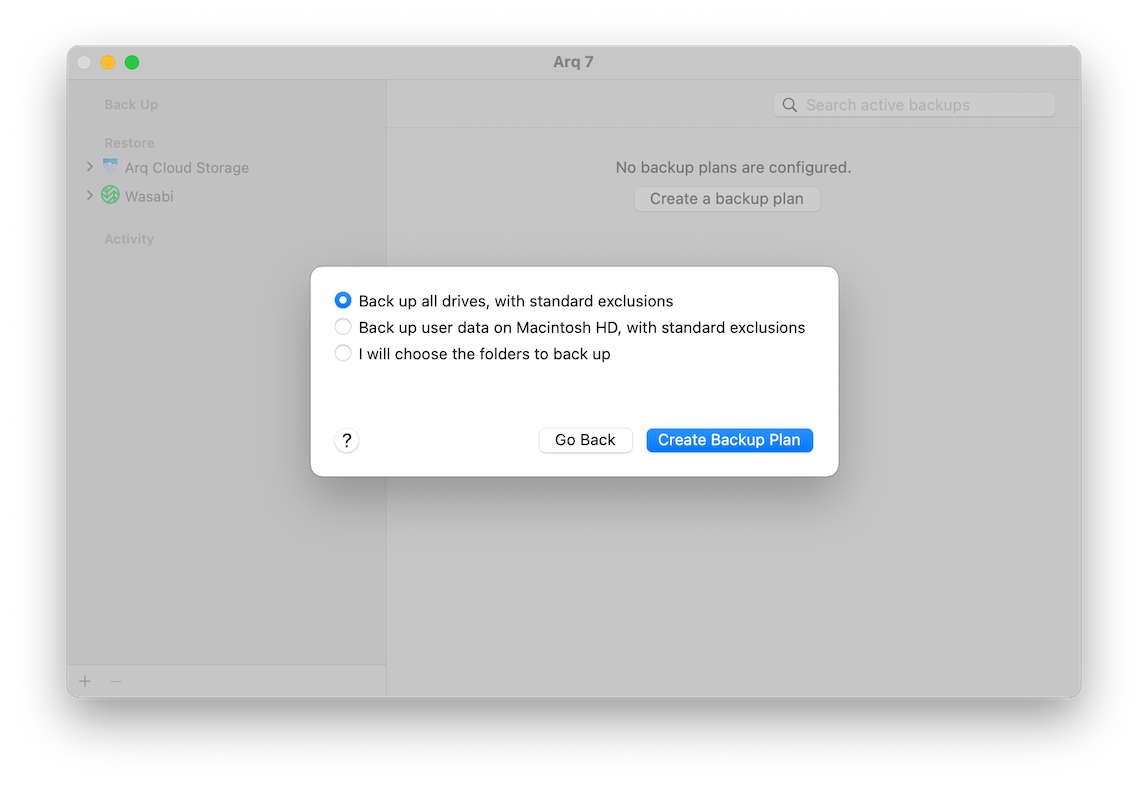
Arq will now back up the files you chose to your Wasabi account every hour.
Editing the Backup Plan
To modify the backup plan's settings, click "Edit...".
You can change:
- which files are backed up, including advanced exclusion rule editing
- schedule (hourly, daily, manual, days of the week, pause windows)
- network constraints (transfer rate limit with schedule, excluded networks)
- email reports
- immutability duration (if object lock is enabled for the bucket)
- use of APFS snapshots (macOS only), prevent sleep, pause on battery power, pre- and post-flight scripts, CPU usage and more
Need to back up your files securely to the cloud?
Set up backups in 1 minute with Arq 7:
30-day free trial
"Best backup solution? @arqbackup with your choice of cloud provider. Great program!! Always helpful when I have questions also. Great support!" @Tony_Simek Feb 5, 2021
"Just used @arqbackup for my first real world restore, which saved me hours of rework. Would recommend." @jonathon Nov 14, 2020