Backup to Synology NAS
Arq can easily back up your files to your Synology. Arq will store versioned backup records so you can go back in time in case you've deleted a file from your computer.
To configure Arq, follow these simple steps:
- Download and install Arq from our Download page.
- Pick "New Storage Location..." from Arq's File menu, choose "Attached disk or network share", and click "Continue".
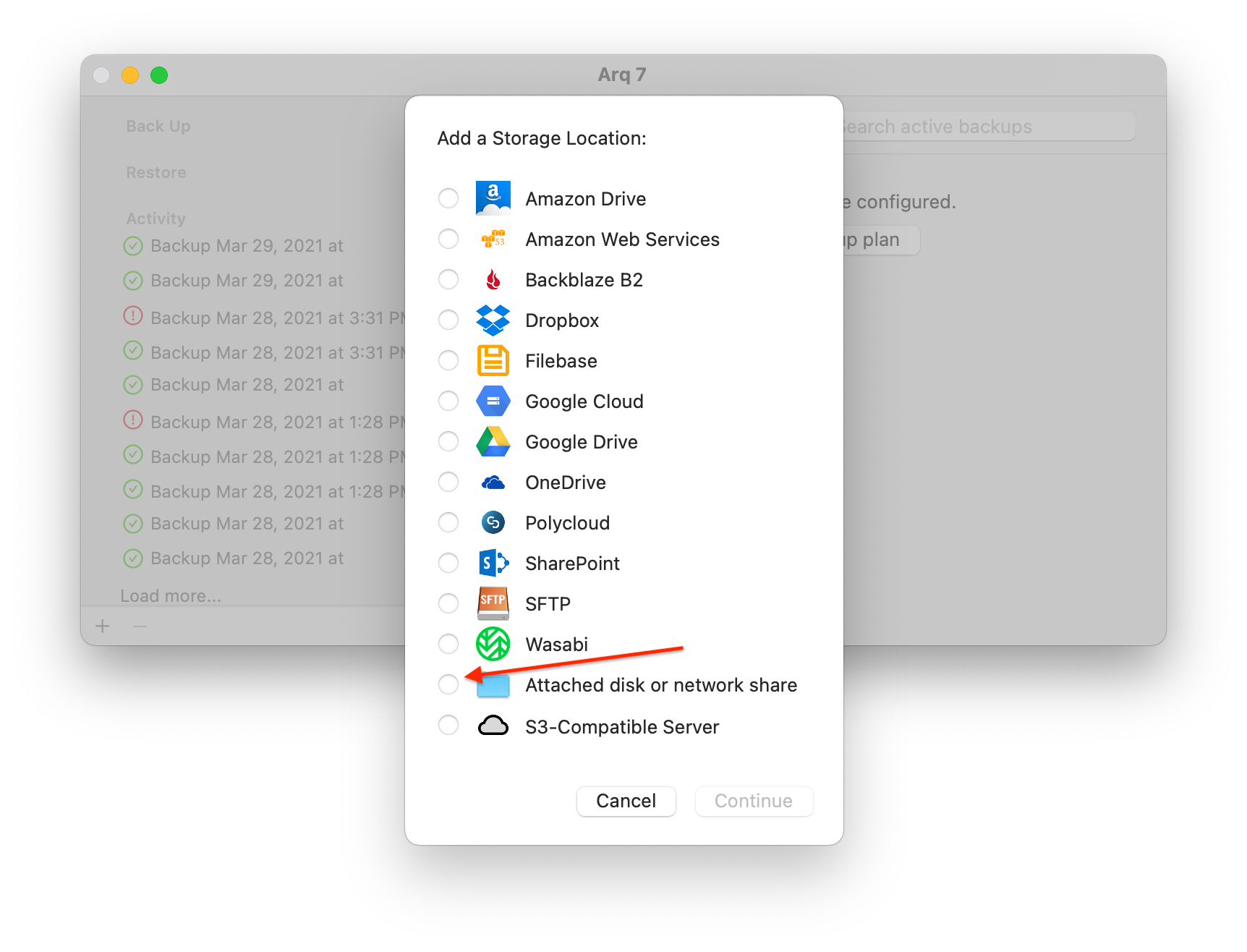
- Click "Add Network Volume..." and enter your Synology's UNC path and credentials.
Click "Test Connection" to make sure the settings work; then click "Add".
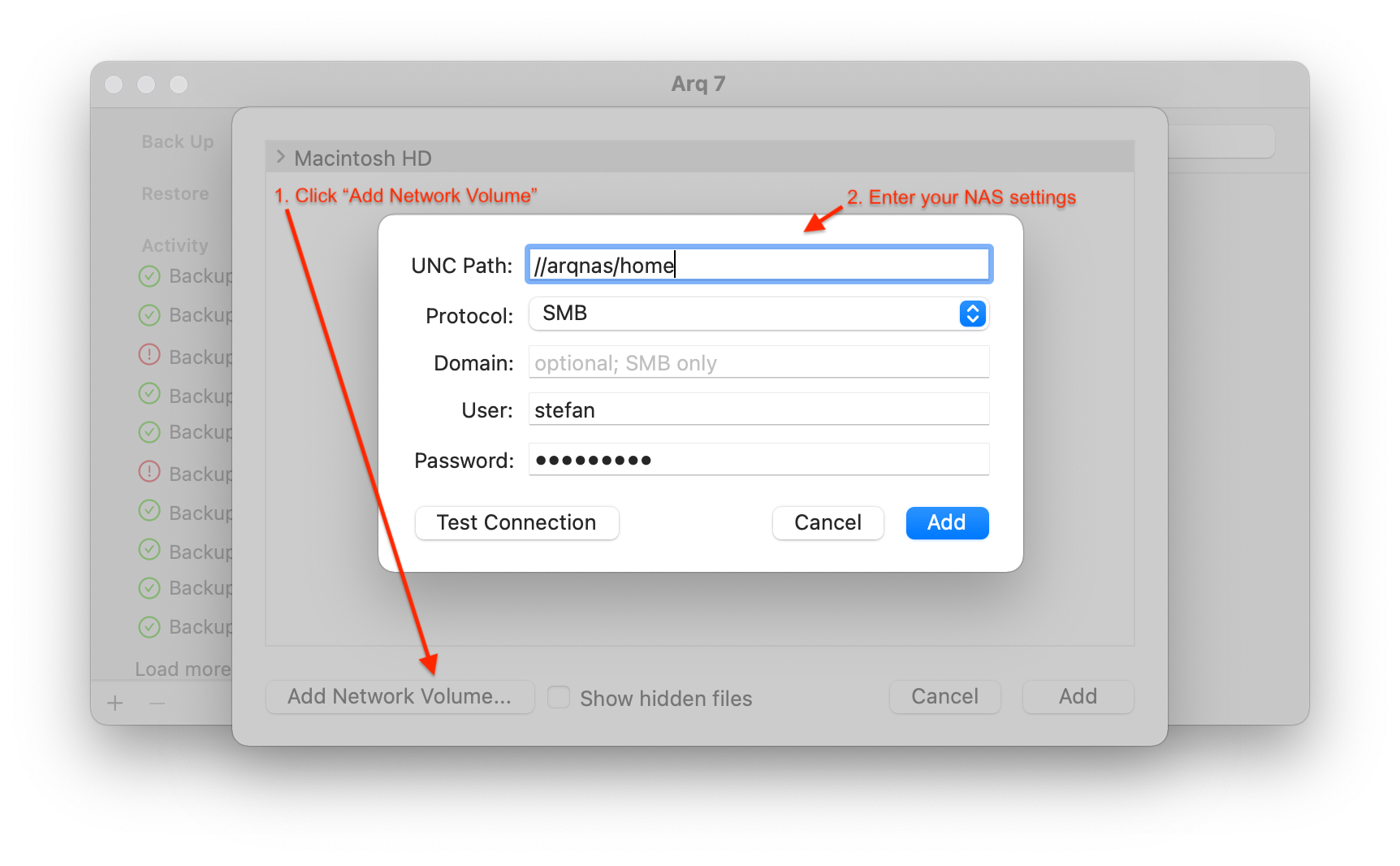
- Select your Synology UNC folder (or a folder within it) and click "Add" to use it as the storage location for your backups.
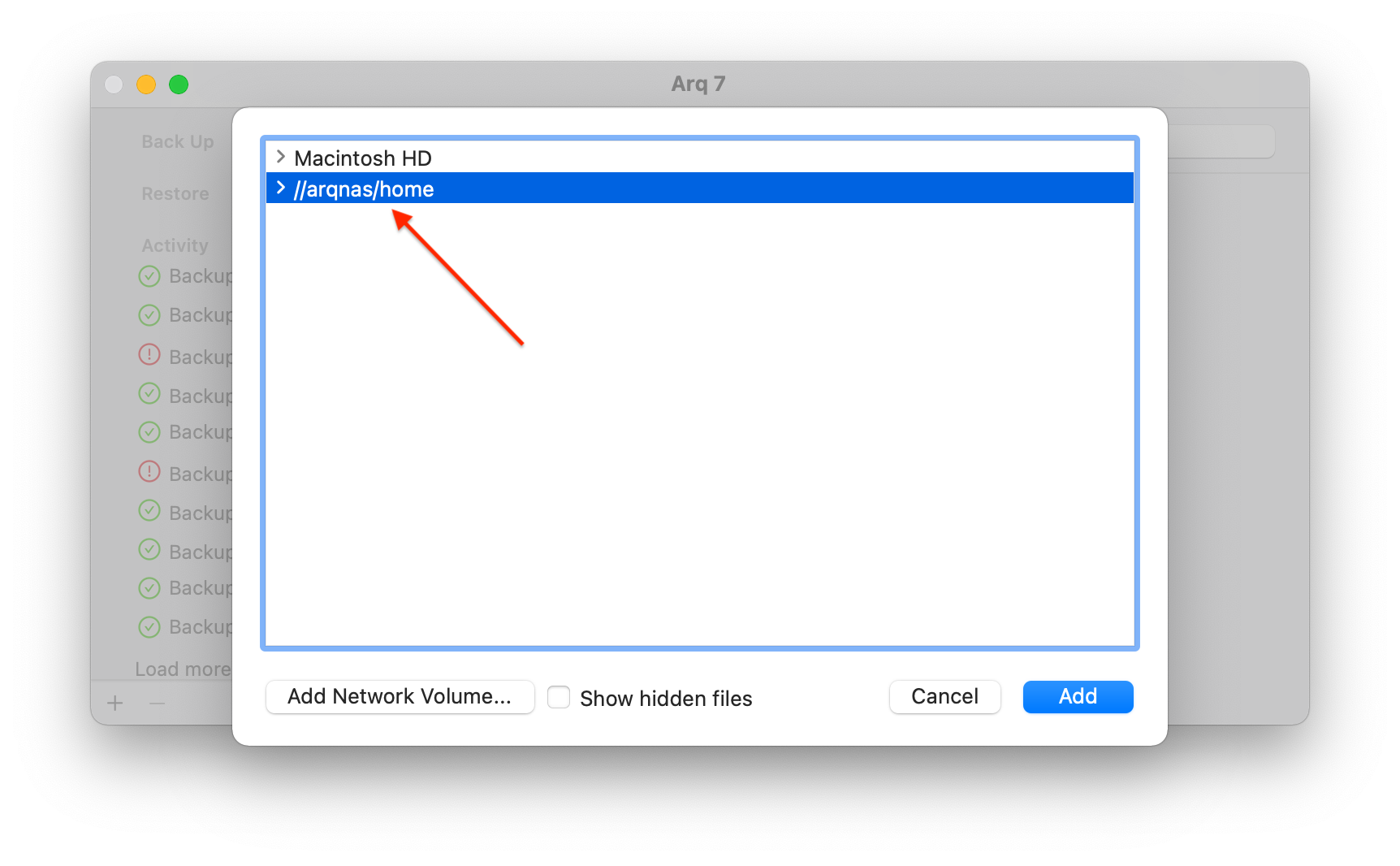
- Pick "New Backup Plan" from Arq's File menu. Make sure your NAS is selected under "Where should Arq store the backup data" and click "Continue".
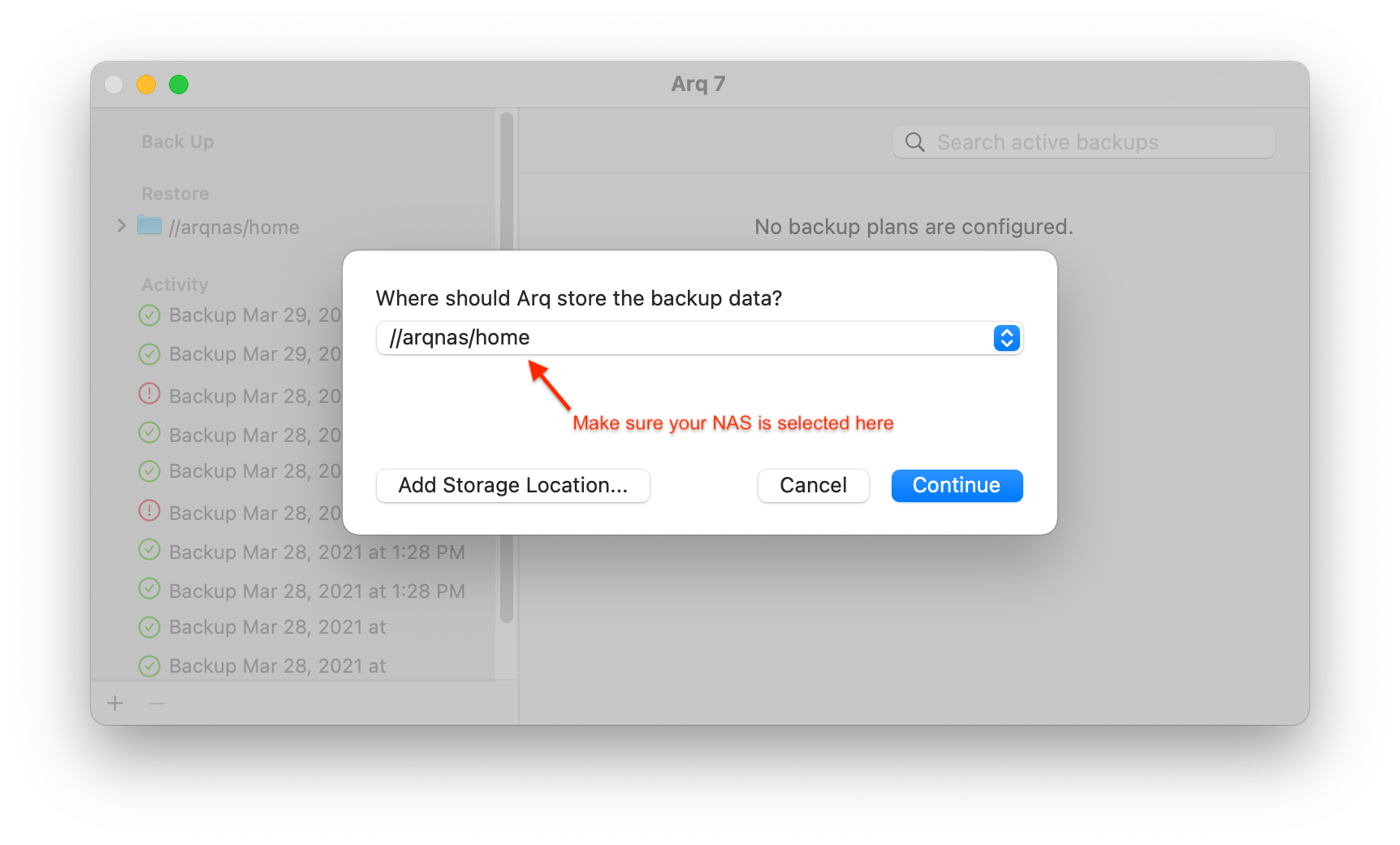
- Choose an encryption password if you prefer, and click "Continue".
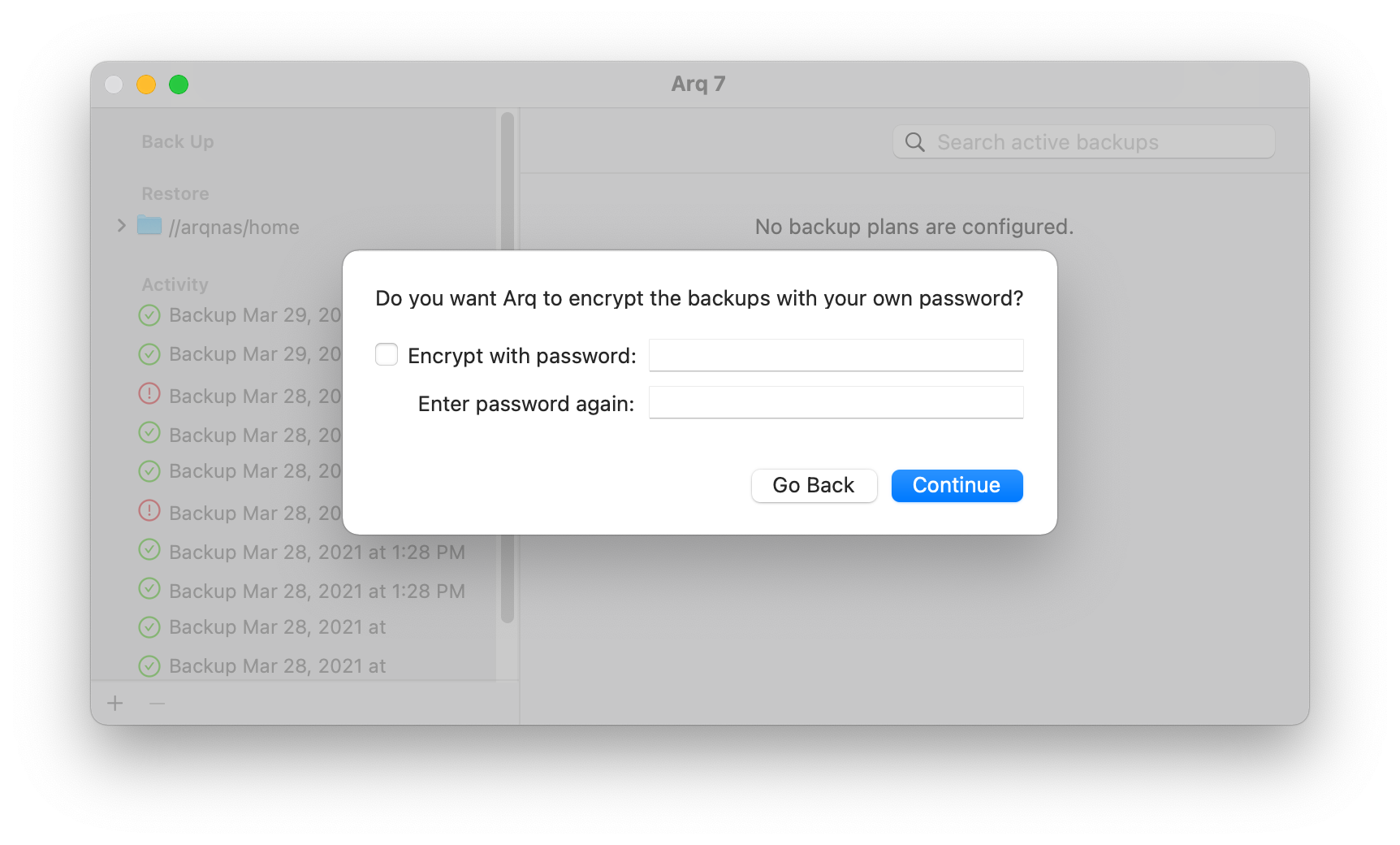
- Click "Customize Settings" to change which files are being backed up, schedule, and other options. Or click "Create" to accept the defaults (back up all your computer's drives every hour).
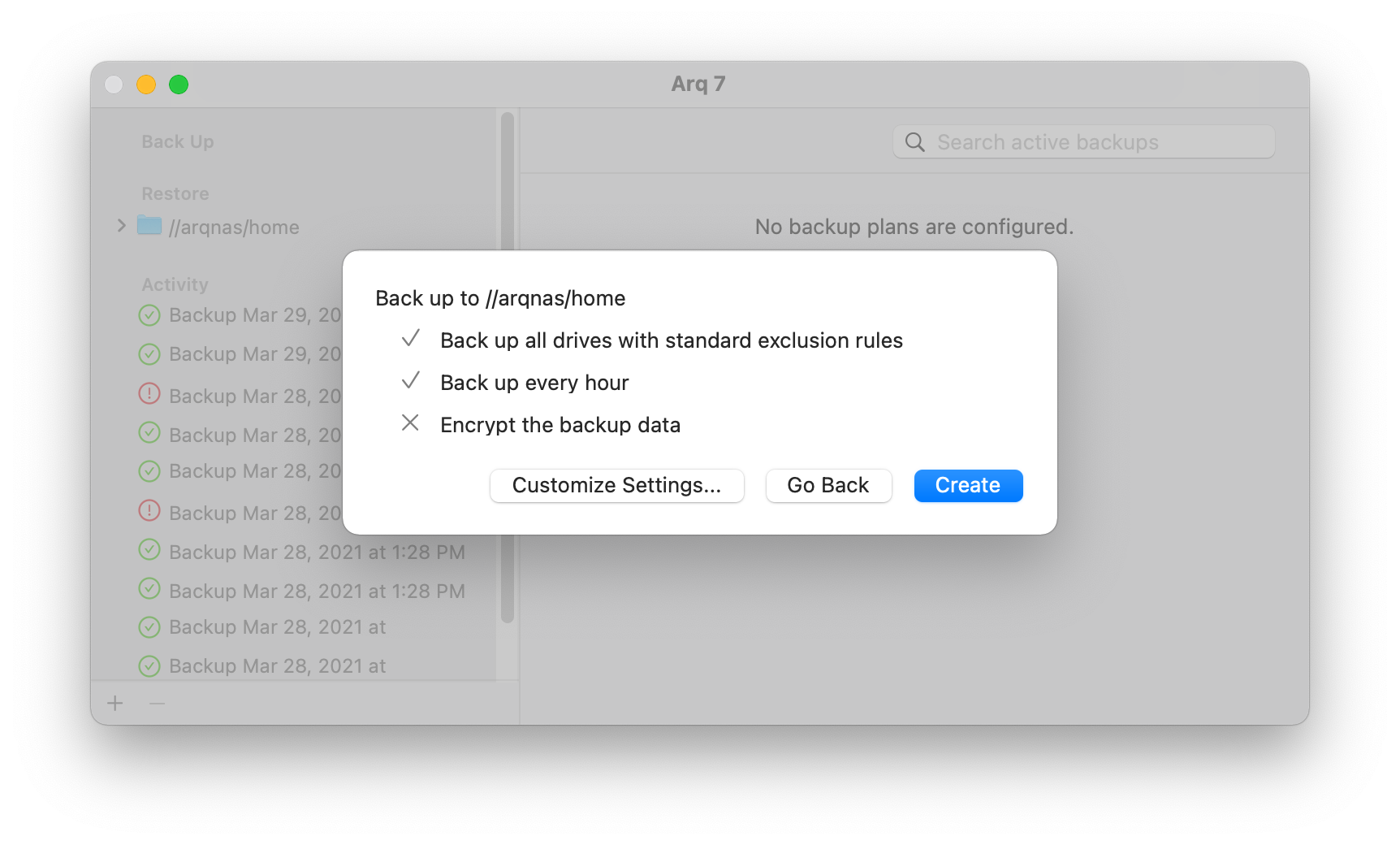
- If you clicked "Create" in the previous step, Arq created a backup plan that backs up your computer every hour to your Synology NAS.
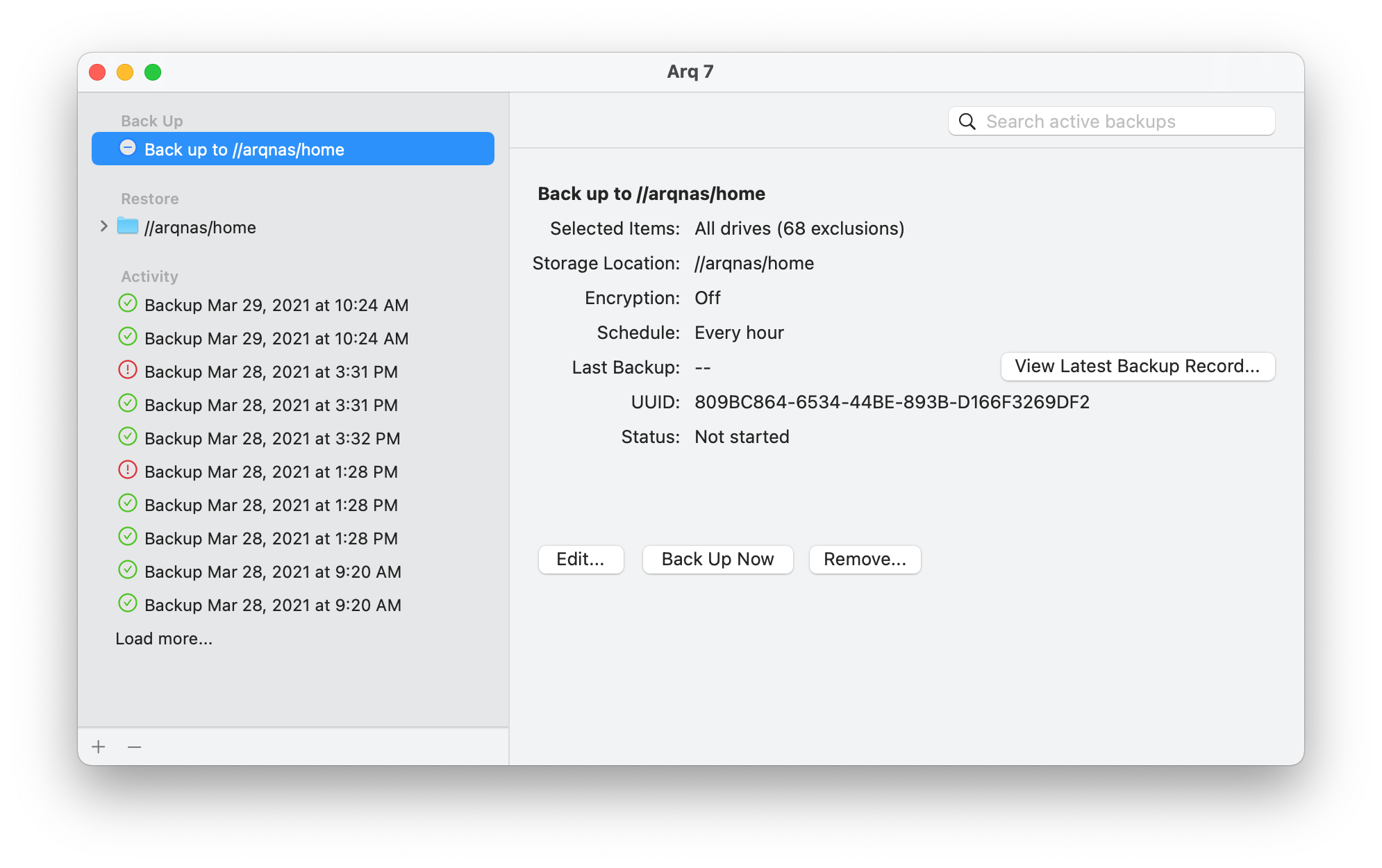
Ready to get your backups sorted?
Set up backups in 1 minute with Arq 7:
30-day free trial
"Best backup solution? @arqbackup with your choice of cloud provider. Great program!! Always helpful when I have questions also. Great support!" @Tony_Simek Feb 5, 2021
"Just used @arqbackup for my first real world restore, which saved me hours of rework. Would recommend." @jonathon Nov 14, 2020